Overview: Find out everything you need to know about BitLocker encryption on Windows Dell PC and laptop. Find out what you need to do, what tools you need, and the most important management commands for Windows encryption to work well. Find “Manage BitLocker” in the Start menu to turn on BitLocker in Windows 10. Then, pick a restore key, an encryption method, and run a system check. The Control Panel is where you turn off BitLocker.
BitLocker encryption on Windows Dell Enable and Disable on Windows
How to BitLocker encryption on Windows Dell or Decrypt on Windows OS
It works with Windows 10 and Windows 11.
A lot of different devices can be encrypted with BitLocker, such as those that meet the Modern Standby guidelines and those that run Windows 10 Home edition or Windows 11.
Keys – Hardware Requisites
Firmware/BIOS:
- UEFI (UEFI stands – Unified Extensible Firmware Interface)
- Enable/Authorize S0 (Modern Standby) and Disable S3 (Legacy)
TPM: Trusted Platform Module (TPM) version 2.0
Storage:
- SSD (SATA (Serial AT Attachment) and NVMe (nonvolatile memory express).)
- Hybrid (Spindle HDD (Hard Disk Drive) including NAND cache)
- Spindle (SSHD (solid-state hybrid drive)or SSD+HD)
Note: In Windows 10 1709 and later versions, BitLocker automatically encrypts Self-Encrypting Drives (SED).
Although Microsoft recommends supporting automatic device encryption, Dell machines are not encrypted at the manufacturing.
After installing Windows 11 or 10 from scratch and going through the out-of-box experience (OOBE), the computer is ready to be used for the first time. BitLocker device encryption is set up on the operating system drive and fixed data drives as part of this planning.
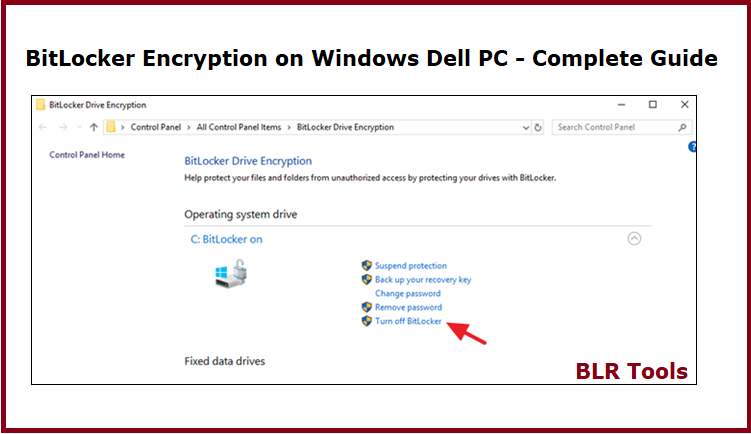
Examine, Pause/Suspension, and Avoid Device Encryption
Verify the Status of Encryption Currently
As an administrator, launch a PowerShell or Terminal window and enter:+.
manage–bde –status: (substitute drive letter, for example, “C“)
Stop Encrypting Your Device
Suspend-BitLocker –RebootCount 0 –MountPoint “C:”
On the BitLocker volume that is indicated by the MountPoint option, BitLocker encryption is suspended by this command. Until you use the Resume-BitLocker cmdlet, BitLocker encryption is paused because the RebootCount argument value is 0.
Use Resume–BitLocker –MountPoint “C:” to resume device encryption.
Stop or Turn Off BitLocker Device Encryption
Only in service scenarios should one prevent or disable device encryption.
By altering the registry setting, the BitLocker Device Encryption operation that occurs automatically can be stopped:
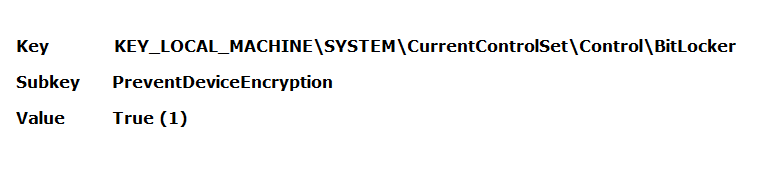
Only when the registry key is modified on an image prior to Windows installation does it take effect. Use Manage-bde Off to turn off encryption during OOBE and make it permanent. You are currently on a website that is not owned by Dell Technologies.
Distinguishing Between Encryption Suspensions and Disabling
The suspension offers a rapid way to turn off the computer drive’s security for maintenance. It just takes a few seconds to finish, and while it permits computer maintenance or repairs, it also makes sure that the drive’s material is still safeguarded from unwanted access.
Anybody who can access the drive can view the content after the encryption is completely removed. Furthermore, according to Microsoft, decrypting a drive takes a while—about a minute for every 500 MB of drive space. It is recommended to employ device decryption only prior to Windows image restoration.
Getting Your Computer Ready for Repair
Make that a recovery key was securely backed up before executing any changes that could cause a BitLocker recovery key to be generated. Verify that any recovery key that has been backed up may be accessed from a different phone or computer: Locating your Windows BitLocker Recovery Key You are currently on a website that is not owned by Dell Technologies.
Before the computer is serviced on-site or brought back to a service center, device encryption should be stopped. Before flashing the computer BIOS or when a motherboard or computer drive replacement is anticipated, the device encryption needs to be stopped.
Summary: The blog is covered about the BitLocker encryption on Windows Dell laptop and pc machines. How one can enable the security lock with pin and password using BitLocker and how one can decrypt the lock on Dell pc and laptops.
Also read:
